To Update Layouts When Upgrading a Community
If this is an upgraded community, it is recommended that you also update your client layouts in ALIM Web Layout Editor. (ALIM Web Layout Editor is a component of the ALIM Web installation. For more information about installing and using the ALIM Web Layout Editor, see "ALIM Web Layout Editor", in the ALIM Web Implementation Guide.) Updating the layout ensures that the latest layout changes are exposed in your client interfaces. For example, if you have an existing community and a new topic exists in the new version of AssetWise, the only way to include the new topic in your client layouts is to update the layout. When running the update you will have a chance to not include any change you do not want.